ECF Capture
| Related Topics: | Workflows

|
| | How do I?

|
I | Screens

|
| | Reference

|
| | Technical

|
|
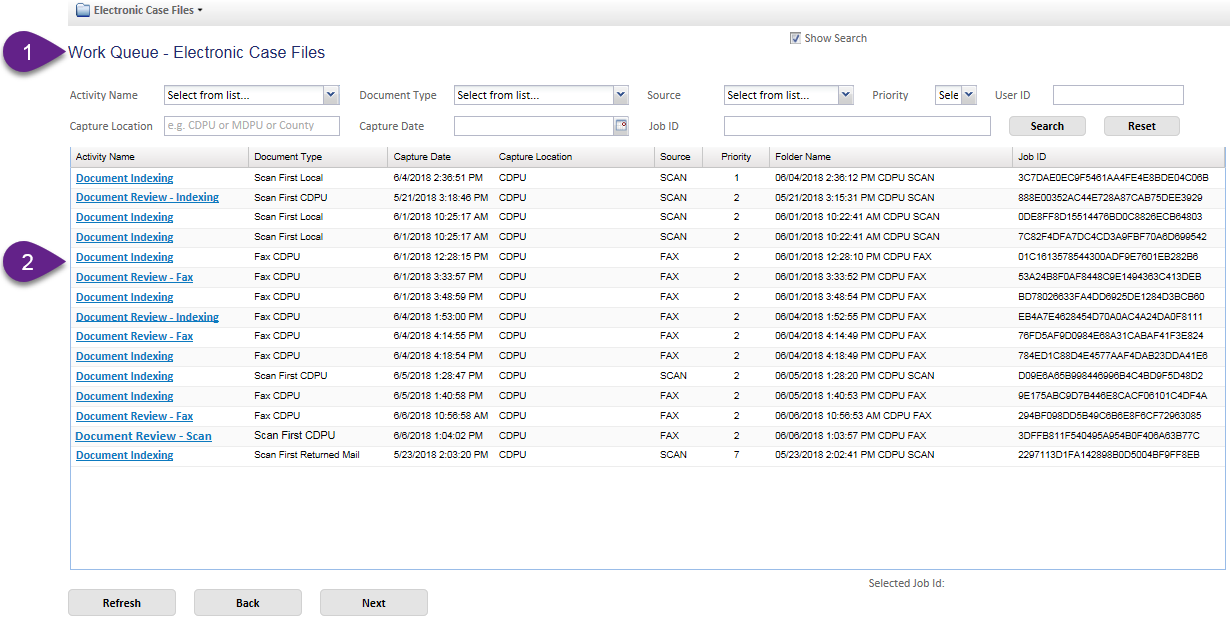
 |
Menu List | Navigate to the work queue or scan page. Click
Electronic Case Files
to open the drop-down menu with page options.
Most users will only have the option to navigate to the Work Queue page and Scan page. Admins and super users will have additional options. |
 |
Show Search | Hide or Unhide the search criteria fields.
The box is checked by default to show the search criteria fields. Uncheck to hide the search criteria fields. |
 |
Search | Search with the entered search criteria. Results will appear in the work queue table. |
 |
Reset | Reset search criteria. Click Reset and then Search to display default entries in work queue table. |
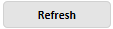 |
Refresh | Work queue updates automatically when the
page loads.
Click Refresh to load new work tasks in the work queue since the last page load. |
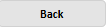 |
Back | Display the previous 20 entries in the work
queue.
If you click Back on the first page, the work queue will be empty. |
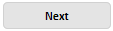 |
Next | Display the next 20 entries in the work queue.
If you click Next on the last page of entries, the work queue will be empty. |
| Search Criteria | Use |
| Activity Name | The Activity Name indicates what work currently needs to be done on a folder; either indexing or review.
The Activity Names are:
|
Document Type |
The Document Type determines how the scanned folder is routed through the work queue.
The Document Types are:
|
| Source | The source indicates if the documents in a folder were added by incoming fax (FAX) or the ECF Capture scan page (SCAN). |
| Priority | Priority is numbered from 1 - 10 with 1 being
the highest priority and 10 being the lowest. Priorities are tied
to Document Types and can only be adjusted by CDPU and MDPU managers.
Documents are sorted in the Work Queue by Priority and then Capture Date. |
| User ID | The WAMS user ID of the person who scanned the documents in a folder. |
| Capture Location | CDPU, MDPU or agency name
Users are only able to see documents in Capture Locations they have access to. |
| Capture Date | The date and time a folder was created due to scanned documents or received fax. |
| Job ID | A unique string of characters created for each
activity in a folder's life-cycle. A new job ID is created at
creation, review and indexing.
Be prepared to provide the Job ID when reaching out to technical support. |
| Column | Use |
| Activity Name | The Activity Name indicates what work currently needs to be done on a folder; either indexing or review.
The Activity Names are:
|
Document Type |
The Document Type determines how the scanned folder is routed through the work queue.
The Document Types are:
|
| Capture Date | The date and time a folder was created due to scanned documents or received fax. |
| Capture Location | CDPU, MDPU or agency name
Users are only able to see documents in Capture Locations they have access to. |
| Source | The source indicates if the documents in a folder were added by incoming fax (FAX) or the ECF Capture scan page (SCAN). |
| Priority | Priority is numbered from 1 - 10 with 1 being
the highest priority and 10 being the lowest. Priorities are tied
to Document Types and can only be adjusted by CDPU and MDPU managers.
Documents are sorted in the Work Queue by Priority and then Capture Date. |
| Folder Name | A unique folder name is assigned to each group
of documents that are scanned together. It is automatically generated
by ECF Capture when the Scan page is opened.
The folder name includes the date and time the documents were scanned and the location where the scan took place. |
| Job ID | A unique string of characters created for each
activity in a folder's life-cycle. A new job ID is created at
creation, review and indexing.
Be prepared to provide the Job ID when reaching out to technical support. |