ECF Capture
| Related Topics: | Workflows

|
| | How do I?

|
I | Screens

|
| | Reference

|
| | Technical

|
|
The purpose of document review is to confirm that all documents in a folder are ready to be indexed. The review can make adjustments to how documents are separated and rotate documents so they are facing the correct direction.
Document review occurs in three situations:
Work on this page is not saved until you click Complete Activity
 |
| A pop-up window will open to remind you to complete the activity prior to leaving the page or closing the window. |
Jump to Step (Click for List)
| From the Work Queue page, click
on a folder with any of the following Activity Names:
o Document Review - Scan o Document Review - Fax o Document Review - Index |
Click image for larger view
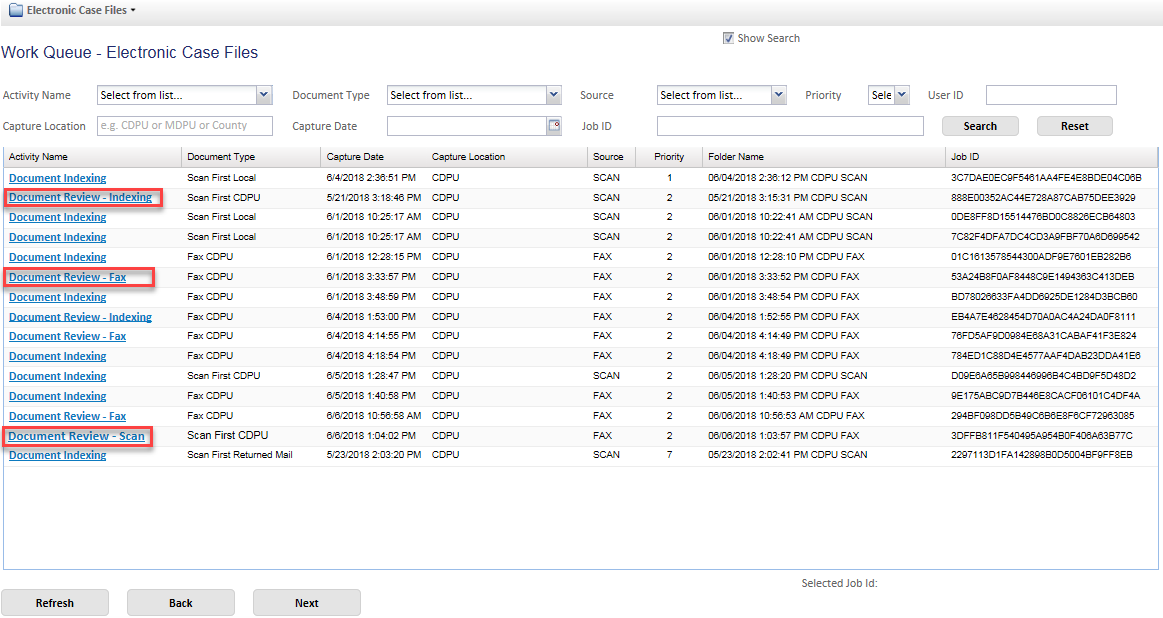 |