ECF View
| Related Topics: | How do I?

|
| | Screens

|
| | Reference/Technical

|
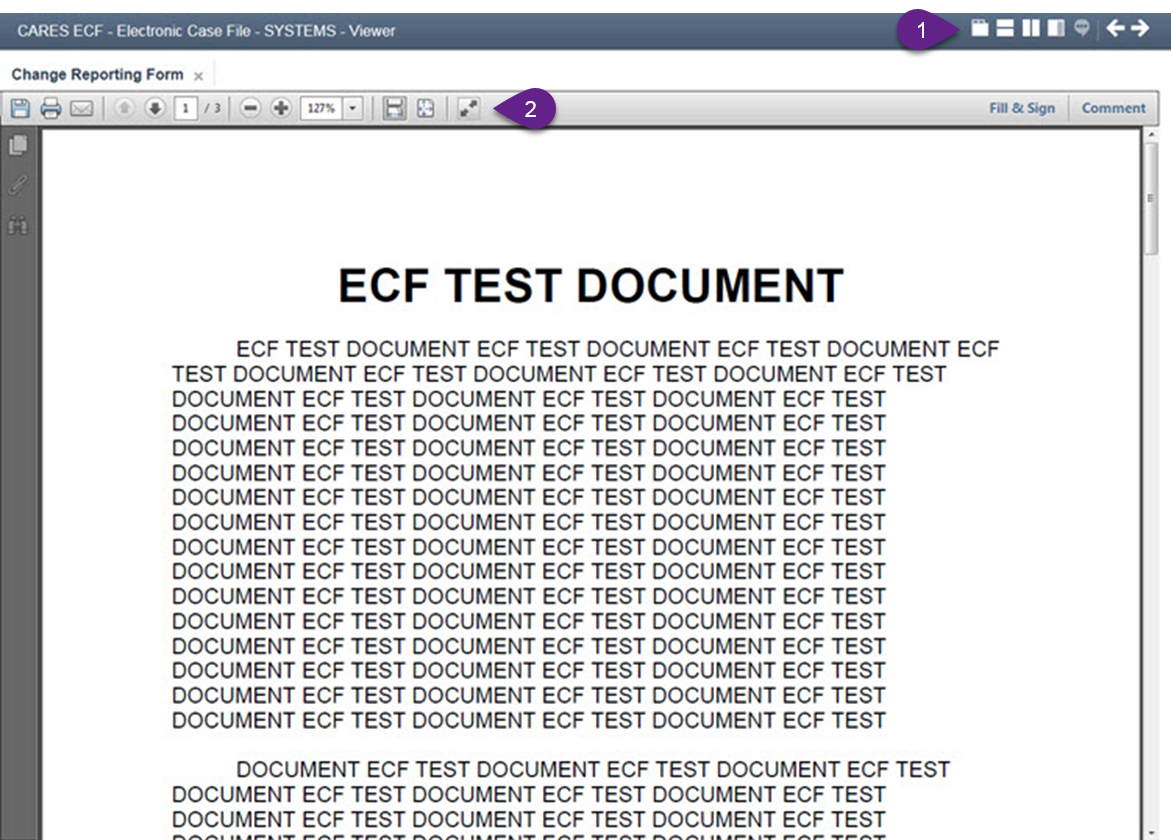
The ECF Toolbar displays when viewing a document in the Adobe PDF viewer.
 |
View as Tabs | View only the current image in the document
viewer (default view).
When selected, switch between documents by clicking on the tab with the document name. |
 |
Split Horizontally | Split the viewer into top and bottom screens to compare any two documents. |
 |
Split Vertically | Split the viewer into right and left screens to compare any two documents. |
 |
Properties | View all document properties including case number, document code, and document type. |
 |
Note Log | DO NOT USE this feature.
All notes should be detailed in case comments or PIN comments in CWW, and not in ECF View. |
 |
Previous | Display the previous document from the search results list. |
|
Next | Display the next document from the search results list. |